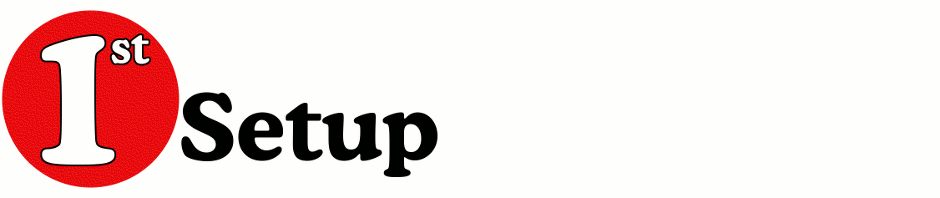!!!! This part is still in development and only available in the development version !!!!
!!! THERE fore it might not be yet complete !!!!
When someone share’s one of his or her calendar(s) they can send a share invitation to the people who are allowed to read or use it. This email will contain an xml-file with the necessary information. And some info is also in the message email header.
<SharingMessage> <DataType>calendar</DataType> <Initiator> <Name>Jane Doe</Name> <SmtpAddress>jane@example.com</SmtpAddress> <EntryId>00000000DCA740C8C042101AB4B908002B2FE18201000000000000002F6F3D4669727374204F7267616E697A6174696F6E2F6F753D45786368616E67652041646D696E6973747261746976652047726F7570202846594449424F484632335350444C54292F636E3D526563697069656E74732F636E3D4A616E6520446F6534633900</EntryId> </Initiator> <Invitation> <Title>Jane´s her share calendar</Title> <Providers> <Provider Type="ms-exchange-internal" TargetRecipients="john@example.com"> <FolderId>00000000BC5AB69D4370454FB480A15DB2A7E93C0100DCB29F06B087BB439B542470E7A5D6E300002DAFEAEA0000</FolderId> <MailboxId>0000000038A1BB1005E5101AA1BB08002B2A56C20000454D534D44422E444C4C00000000000000001B55FA20AA6611CD9BC800AA002FC45A0C00000045584348414E474532303130002F6F3D4669727374204F7267616E697A6174696F6E2F6F753D45786368616E67652041646D696E6973747261746976652047726F7570202846594449424F484632335350444C54292F636E3D526563697069656E74732F636E3D4A616E6520446F6534633900</MailboxId> </Provider> </Providers> </Invitation> </SharingMessage>
The email header looks like this:
X-MS-Exchange-Organization-AuthAs: Internal X-MS-Exchange-Organization-AuthMechanism: 04 X-MS-Exchange-Organization-AuthSource: exchange2010.example.com X-MS-Has-Attach: yes X-MS-Exchange-Organization-SCL: -1 X-MS-TNEF-Correlator: x-sharing-capabilities: 402B0 x-sharing-flavor: 310 x-sharing-provider-guid: AEF0060000000000C000000000000046 x-sharing-provider-name: Microsoft Exchange x-sharing-provider-url: http://www.microsoft.com/exchange/ x-sharing-remote-path: x-sharing-remote-name: =?iso-8859-1?Q?Jane=B4s_her_share_calendar?= x-sharing-remote-uid: 00000000BC5AB69D4370454FB480A15DB2A7E93C0100DCB29F06B087BB439B542470E7A5D6E300002DAFEAEA0000 x-sharing-remote-store-uid: 0000000038A1BB1005E5101AA1BB08002B2A56C20000454D534D44422E444C4C00000000000000001B55FA20AA6611CD9BC800AA002FC45A0C00000045584348414E474532303130002F6F3D4669727374204F7267616E697A6174696F6E2F6F753D45786368616E67652041646D696E6973747261746976652047726F7570202846594449424F484632335350444C54292F636E3D526563697069656E74732F636E3D4A616E6520446F6534633900 x-sharing-remote-type: IPF.Appointment
Adding this calendar:
Create a new calendar and fill in the fields as follows:
Server URL: https://<X-MS-Exchange-Organization-AuthSource from header>/ews/exchange.asmx
Mailbox: <SmtpAddress in xml-file>
Username: <yourusername>
Domainname: <yourdomainname>
Share folderId: <FolderId hex value in xml-file> OR <x-sharing-remote-uid from header>
Use “check…” button and when all goes wel it will show the displayname of the shared calendar which should be equal to the <title> in the xml-file.
To be done:
Auto adding the calendar from the email in the messages window.